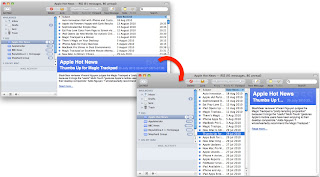This is how to set up the LDAP server on Apple Mail on your mac desktop or laptop (tested on OS 10.6.4), specifically for the University of Bristol.
Follow these steps:
1) Open "Mail" and go to "Preferences"
2) Select "Composing" and click on "Configure LDAP"
3) Click on "+" and fill as follow:
Name: Public Directory
Server: ldap-srv.bris.ac.uk
Port: 636 with SSL
Search Base: cn=users,dc=bris,dc=ac,dc=uk
Scope: Subtree
Authentication: Simple
User name: uid=YUOR_UNIVERSITY_ID,cn=Users,dc=bris,dc=ac,dc=uk
Password: YUOR_UNIVERSITY_PASSWORD
This should also add a new account to "Address Book". If it doesn't, add it manually using the same settings.
On the iPhone or iPod Touch (tested on iOS 4.2) the procedure is slightly different:
On your device, go to: Settings> Mail, Contacts, Calendars> Add Account...> Other> Add LDAP Account>
Server: ldap-srv.bris.ac.uk
User name: uid=YUOR_UNIVERSITY_ID,cn=Users,dc=bris,dc=ac,dc=uk
Password: YUOR_UNIVERSITY_PASSWORD
Description: Public Directory
use SSL: off
then on Search Setting go to: Add Search Setting..
Base: cn=users,dc=bris,dc=ac,dc=uk
Description UoB LDAP
Scope: Subtree
you can cancel the default search base
Enjoy!